Several People asked me again about the post had got lost in Time LOL so here it is again:)
Blogger Tips with all the updates added
1)GettiNg rid of word verification
Besides adding a friends URL to your read list on your dashboard, which you should do anyway. You can also add a Friends Button to your Blog Page. Here is how:
There are lots of additions you can add to your page From the Design Page including an "Add Friends" Button.
From your Blog click the "Design" button.
From the list click the "layout" button
You will see a template with "Add a gadget" buttons all over it click any one and this will bring up a list of function gadgets you can add to your page.
Go down the list until you find "Followers" Gadget. Click the + button and add the gadget to your page.
Once added you can "drag and drop" a gadget to a new position or change the order of the gadgets in your side bar.
I hope you find this tip useful;)
2) Making Quick Notes Page
Hi all I came up with an idea for a Quick Notes Page on our Blogger Blogs it seems to work quite well, if you want to try it out its quite simple:
As usual on your blog page click design in the top right corner.
Click Pages in the list.
Then New Page.
Give the page a title
Then click up date
Then go to your page
all that should be there is a new heading quick notes
click it and you should have a blank page with a comment box
people have used mine already, try it out;)
http://oceankinguk2003.blogspot.co.uk/p/quick-notes.html
3) Making Flickr Galleries
OK I found a way to blog a gallery straight from Flicker. The official way will only put a gallery into your blog page, but I figured out what Microsoft would call a "work around" LOL thatw ill let you make new Gallery Pages.
First the official method:
Obviously
You need a Flickr account.
In your account you can create what Flickr call "sets", in effect Galleries.
Put the images you want to Blog in a set.
Open the set.
In the right hand corne of the page you will see a "share" Button with a "Blogger" Logo.
Click that and follow the instructions this will creat a blog entry on your blog page.
-------------------------------------------------------------------------------------------------------------------
Unofficial Workaround to create Gallery Pages.
Follow the above instructions.
Go to your Blogger Page.
Click the Design Button.
Then Click "Posts"
You will see the post/Gallery you just created on your page.
Click edit.
Click the HTML button
Highlight and cut and past the HTML
Press up date to return to your Design page.
At this point you can delete the blog entry as you will be using the HTML to create a stand alone page.
--------------------------------------------------------------------
Creating a gallery.
Still on your design Page
Click "Pages"
Click "New Page"
Give the page a title
Click the HTML button and paste your saved HTML
Click the update button.
Go to your web page and see a new button for your beautiful new gallery LOL
Click the button and go admire you work, I hope you find this useful and it works for you if you want to make Galleries;)
Here are mine:
http://oceankinguk2003.blogspot.co.uk/p/photo-gallery-2.html
4) Adding Functionality to your page?
There are lots of additions you can add to your page From the Design Page.
From your Blog click the "Design" button.
From the list click the "layout" button
You will see a template with "Add a gadget" buttons all over it click any one and this will bring up a list of function gadgets you can add to your page.
Once added you can "drag and drop" a gadget to a new position of change the order of the gadgets in your side bar
5) Super-sizing your page? - How to set up wide screen
This tip explains how to adjust the with of your page to any point you want right out to full wide screen:
As usual on your page click "Design"
In the left hand list click "Template"
Then click the "Customize" button.
A list will appear on the left, click "
"Adjust width"
Two sliders will appear.
One adjusts your page width
The second the width of your sidebar.
When your done click the "Apply to" Button top right of the page;)
I hope this works for you if you prefer a wider page;)
Blogger Tip 8: This is a real simple one For a more interactive experience reading others blogs from your Dash Board, click the "Google Reader" Button and you will see all the latest blogs in a long scrolling list including images you can click on each entry and get taken straight to the blog;)
|
Where you are on Blogger Google ?
If you see something like this:
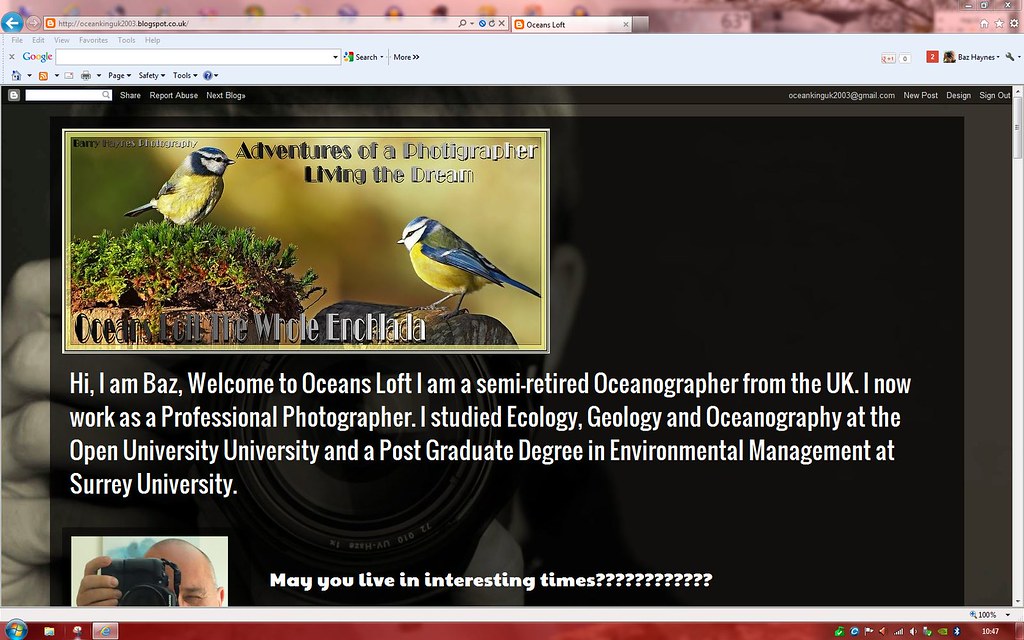
Congrats! You found your Blog LOL
If you see something like this:
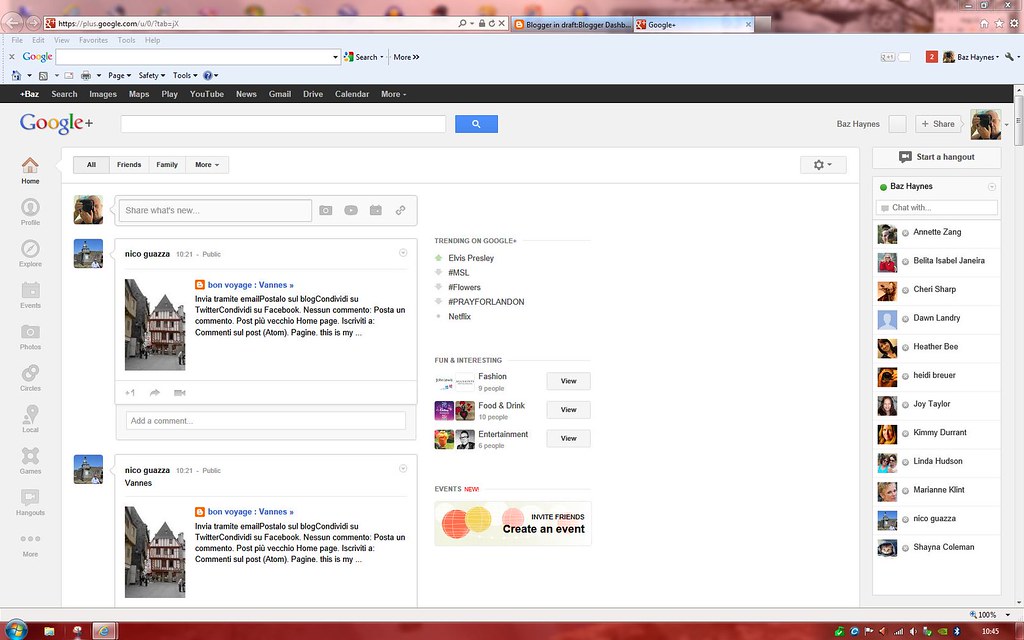
You Have managed to Navigate to Google Plus In the black bar along the top you will see "More" A dropdown menu shows a list click "Blogger to get back to your Blog
If you see something like this:

Your on your Blogger Dashboard click "view blog" button to get to your Blog Page;)
Have a nice day;P
http://oceankinguk2003.blogspot.co.uk/
Security
As promised how to secure your Blogger site to the level that suits you.
Rather than rewrite what is already available, please go check this page out there is also a video:
Control permissions:
http://support.google.com/blogger/bin/answer.py?hl=en&answer=42673
Moderate comments:
http://support.google.com/blogger/bin/answer.py?hl=en&answer=42537
Deletecomments:
http://support.google.com/blogger/bin/answer.py?hl=en&answer=42398
Manage your blog’s Google+ settings:
http://support.google.com/blogger/bin/answer.py?hl=en&answer=2677294
What is the dashboard?:
http://support.google.com/blogger/bin/answer.py?hl=en&answer=42062
Reporting abuse:
http://support.google.com/blogger/bin/answer.py?hl=en&answer=76315
Just ans a useful addition:
Blogger Template Designer:
http://support.google.com/blogger/bin/answer.py?hl=en&answer=176245
Post a link in a Comments Box
I just discovered you cant drop a page link in a comment box on blogger like we do here. I did and it does not work!
I have created a work around that will let you drop a link and it works perfectly LOL;P
It is fairly simple. This is the code you drop into the comment box:
<a href="URL">Title</a>
Replace the URL with the URL of the site you are linking to and replace the Title with the title of the site.
Easy as pie. Now get out there and comment!!!
Example: In my case it goes like this: <a href="http://oceankinguk2003.blogspot.co.uk/p/picture-perfect.html">PicturePerfect</a
>

When I clicked on 'Post A Comment' a separate little box popped up at the top left of my screen...which I am typing in right now to leave this comment...how did you do that??
ReplyDeleteHi there OK when you go to design/settings/commenst there is an option as to how comments are shown, people were having problems commenting with the commenting so I chenged the problem with it this way is you can not reply to individual comments! Thanks for the visit;)
ReplyDeleteSo...the only difference is...you can't reply to a comment??
ReplyDeleteAnd now...you have changed it back to the other way before I commented to your comment...LOL
DeleteYes LOL
DeleteSorry have been playing with it;)
Deletelooking to see about the making a guestbook ..i think i remember seeing where you did one
ReplyDeleteI did indeed Dude any thing you need Brother just ask;)
DeleteThanks so much for the "posta link in comments"...it was driving me crazy not being able to do that!
ReplyDelete